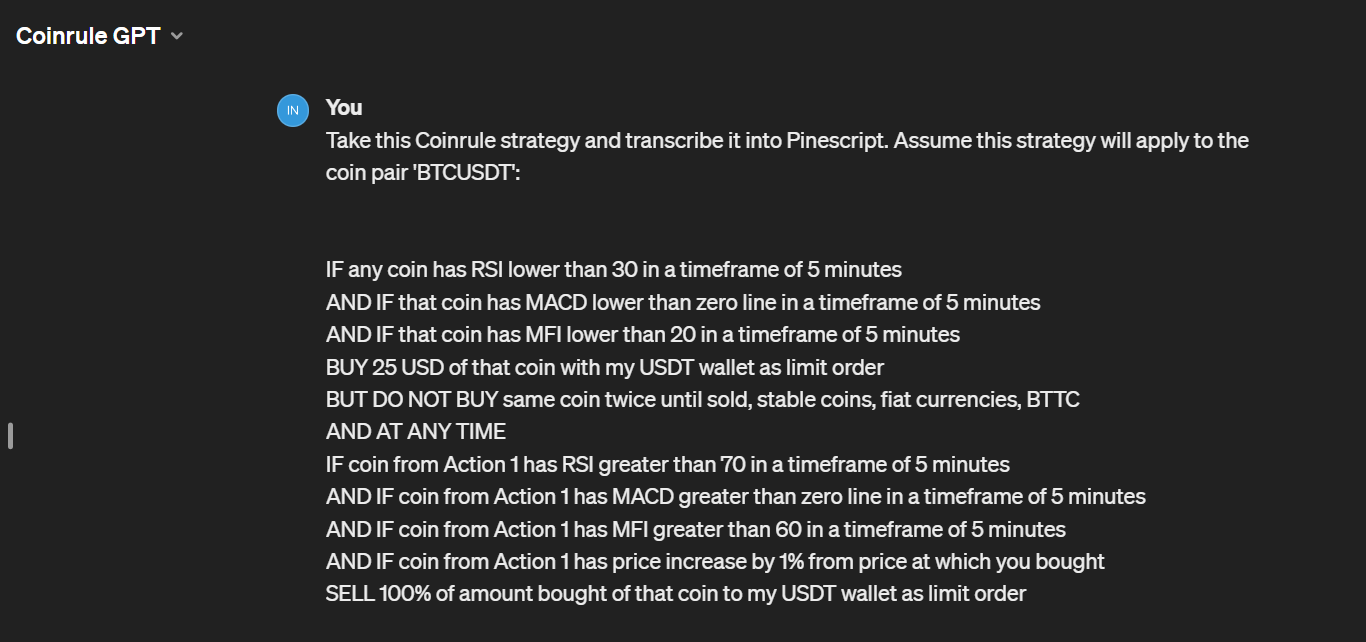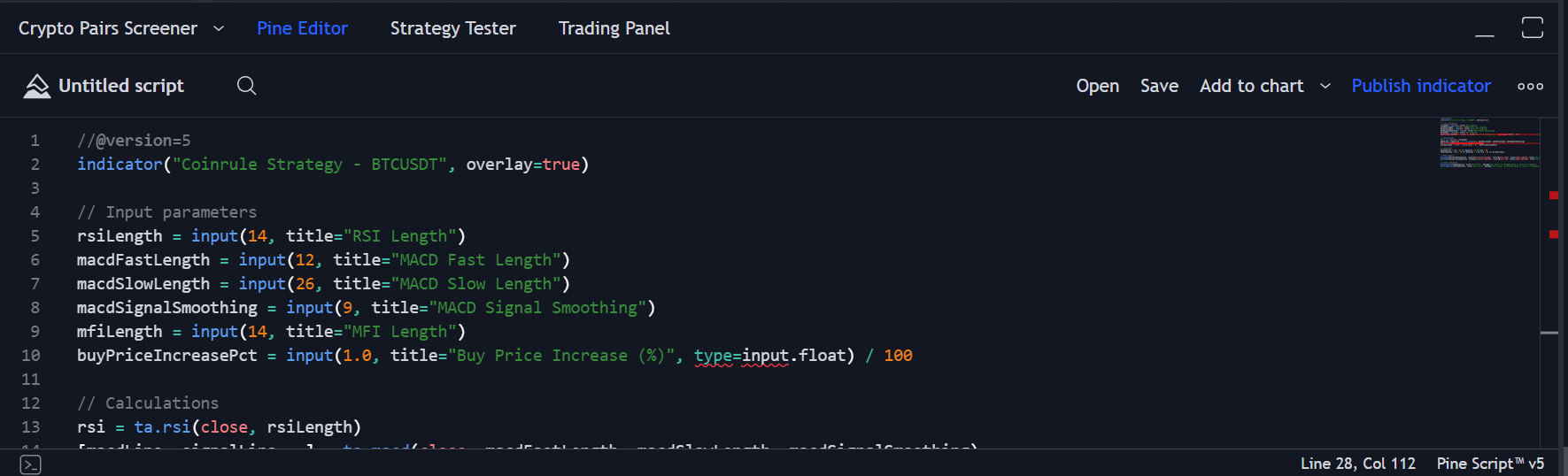How to Convert a Coinrule Strategy to Pine Script and Backtest on TradingView
Last updated November 5, 2024
Transforming your Coinrule strategy into Pine Script and then backtesting it on TradingView is a valuable process for optimizing and validating your trading strategies. This step-by-step guide will assist Coinrule users in efficiently achieving this task.
Step 1: Create Your Logic on Coinrule
Begin by creating your strategy on Coinrule. This involves selecting triggers, actions, and any conditions that define when and how your strategy executes trades.
See example strategy:
Step 2: Utilize the Coinrule GPT Plugin
To convert your Coinrule logic into Pine Script, access the Coinrule GPT plugin. This tool facilitates the translation of your Coinrule strategy into Pine Script, the coding language used on TradingView for scripting strategies.
Step 3: Paste Your Strategy into Coinrule GPT
Once you're in the plugin, input your strategy by pasting it into the chat. Use a prompt like this for clarity:
"Convert the following Coinrule strategy into Pine Script for the 'BTCUSDT' coin pair: [Insert your Coinrule strategy here]." See example below:
Following these steps, you will receive a first draft of a Pine Script version of your Coinrule strategy.
How to Backtest Strategies on TradingView
Backtesting is essential for assessing the viability of trading strategies. Here’s how you can backtest your newly converted Pine Script strategy on TradingView:
Step 1: Access TradingView
Navigate to TradingView and sign in. If you're new, create an account or select a subscription plan that meets your trading needs.
Step 2: Select Your Market
Find the market for your strategy using the search function. Enter the asset name or ticker, then load your market chart by clicking on it.
Step 3: Integrate Your Strategy
Activate the Pine Editor by selecting the tab at the bottom of the screen. Paste your Pine Script strategy there and apply it to the chart with the "Add to Chart" button.
Step 4: Configure and Execute the Backtest
With your strategy applied, open its settings by clicking its name above the chart. Adjust any parameters as needed. Execute the backtest by applying these settings. If everything is correct with your Pine Script, TradingView will calculate and display the strategy's historical performance.
Step 5: Refine the Script
If any errors come up, you can go back to ChatGPT. Enter the error message and ask the AI to fix it for you. You might need a few rounds of testing to arrive at a Pine Script that fully works. See below for additional error troubleshooting.
Please keep in mind that TradingView can only backtest strategies for specific coin pairs. You cannot backtest Coinrule's 'any coin' on TradingView.
Step 6: Analyse the Outcomes
After the backtest is complete, analyze the results displayed on the chart and in the "Strategy Tester" tab at the bottom of the screen. Look for key performance indicators like total profit, maximum drawdown, profit factor, and win rate. You can adjust your strategy parameters and backtest again to compare results and refine your strategy further.
Troubleshooting Pine Script Errors
It’s not uncommon to encounter errors when testing or applying your Pine Script on TradingView, especially if it’s your first time translating a strategy from Coinrule. If you come across an error, it's important not to get discouraged. Many errors can be resolved with minor adjustments to your script. Here’s what you can do:
Step 1: Identify the Error
When attempting to add your Pine Script to a chart on TradingView and encountering an error, the platform will typically provide a detailed message. For example:
"Error at 15:14 Too many arguments passed into the ta.mfi() function call. Passed 5 arguments but expected 2."
Step 2: Consult Coinrule GPT for Solutions
After identifying the error, you can seek assistance directly from the Coinrule GPT plugin. Copy the error message and paste it back into the chat with ChatGPT, providing context for the issue. For example:
"I encountered an error while adding my Pine Script to TradingView: 'Error at 15:14 Too many arguments passed into the ta.mfi() function call. Passed 5 arguments but expected 2.' How can I resolve this?"
Step 3: Apply the Recommended Solution
Coinrule GPT will analyze the error and offer a solution or modification to correct the issue in your Pine Script. Follow the provided guidance to adjust your script accordingly.
Step 4: Test Your Adjusted Script
Once you've made the recommended adjustments, attempt to add your script to the chart on TradingView again. If you encounter further errors, repeat the troubleshooting process until the script is error-free and functions as intended.
Tips for Effective Backtesting
- Use Quality Data: Accurate and comprehensive historical data is crucial for reliable backtesting.
- Consider Market Conditions: Past performance doesn't guarantee future results. Evaluate how different conditions affect your strategy.
- Stay Realistic: Factor in trading costs and potential slippage that could impact real-world performance.
By following these detailed steps, you can leverage the power of both Coinrule, CoinruleGPT and TradingView to optimize and validate your cryptocurrency trading strategies, making informed adjustments before engaging in live trading.
Happy trading!